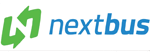- Digital Pay Station
- Visitor/Pay Parking
- How To Use Pay Station
- Parkmobile
- Credit Card/Debit Card Meters
- General Information

Digital Pay Stations
Pay-By-Space Parking
This type of parking system uses numbers assigned to each parking space, usually on a metal plate on the wall or marked on the ground. When you park your vehicle, note the space number, then proceed to a station and purchase the amount of time you need. Signs will designate where the pay-by-space system is in effect.
Additional Information
- Receipt - Your receipt provides you with the time that your parking expires and your space number.
- Add Time - You can use your receipt at any pay station with the same rates to add time to your parking, just select “Add-Time” and enter your space number from your receipt.
- Video Tutorial - Click here to watch a video tutorial on the pay stations.
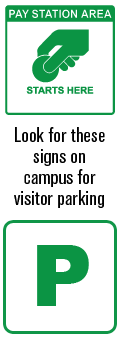
Visitor/Pay Parking
Welcome to the University of Maryland. There are many convenient options for visitor parking on our campus. Please navigate the buttons on the left for more information on each options.
Please note that much of our parking is reserved for students, faculty and staff. Lots reserved for students start with a number such as Lot 1b. Lots reserved for faculty and staff start with a letter, such as lot U2.
For more information about parking for guests with state issued disability placards or license plates, please visit our Disabled Parking Guidelines.
For more information about athletic event parking please visit our athletics page.
Special accommodations are made for visitors to the Clarice Smith Performing Arts Center. For details, please visit the CSPAC page.
For real time updates please visit our home page for parking updates or view our Twitter feed.
How to use the Pay Stations
- 1. Park in any space in any pay-station controlled area; signs will indicate such areas on campus.
- 2. Look for your space number. This number will either be marked on the ground or on a metal plate on the wall in front of you. Make a note of the number; you will need to enter it at the station.
- 3. Locate closest pay station.
- 4. Press [OK] button to start.
- 5. Enter your space number.
- 6. Enter the amount of time.
- 7. Insert Paymernt.
- 8. Take Receipt.
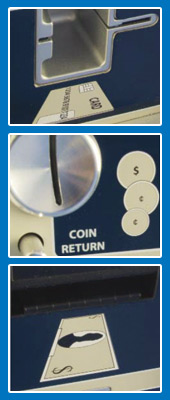
Payment Information
The pay stations do not accept bills larger than $20.Once you begin your transaction and begin adding payment, no refunds or change will be given. Payment made during non-operational hours will be recognized the following operational period. For example, if you purchase a new transaction at 6:00 am, your time will not begin unitl 7:00 am.
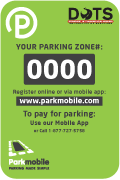
Parkmobile
Parkmobile’s mobile payment system allows motorists to pay for parking through an application on their mobile phone, eliminating the need to carry change, predict their length of stay, and continually feed the meter.
To use the new Parkmobile system, customers can register for free at www.parkmobile.com or download the mobile app. Once registered, they can use the mobile app, the internet, or a toll free number to pay for parking. After setting up the account, customers can immediately start using the system with their registered mobile phone. They can also select the option to receive alerts and reminders 15 minutes prior to expiration of their parking session. Convenience fees apply.
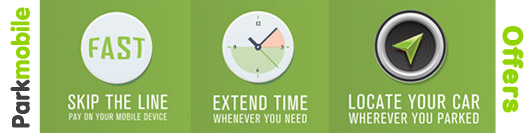
How to Get and Use App - Video available on Vimeo
- 1. First, download the mobile app and register. (for iPhone, Android, Windows, and Blackberry)
- 2. Look for the Parkmobile sign or sticker to identify the ZONE#.
- 3. Enter in the ZONE# and parking space number and continue with payment.
- 4. That’s it! You can opt-in to receive a notification 15 minutes before your parking session is set to expire. The notification will give you the option to extend time.
Parking Location & Zone# Assignments
Here is a map of the current locations and zone# assignments.Memberships & Convenience Fees
Parkmobile offers convenience fee discounts for upgraded memberships. Visit their website for their rate structure.Credit Card/Debit Card Meters
Credit Card/Debit Card meters are found in many convenient on street or lot locations throughout campus.
Please click on the "Pay Station Locations" button for more information.
These meters allow you to pay only with a credit card or debit card. (Mastercard, Visa, Discover or AMEX)
General Information
Please see the Parking Regulations and Digital Pay Station section of the website for more information.
| Garage Visitor Lots | Surface/Street Spaces |
| Hours of Operation | |
7am to midnight |
|
PARKING RATES |
|
| Daily: $3 per ONE HOUR |
|
| ACCEPTED FORMS OF PAYMENT |
|
| Bills: $1, $5, $10 Cards: Visa, Mastercard, American Express |
|
*Pay stations do not give change |
|
Digital Pay Station ADA Compliance
Disabled spaces in all parking garages and the Paint Branch Lot must be paid at the Digital Pay Stations. All of the other disabled parking spots around campus do not require payment.
For more infomation regarding Pay Station ADA Compliance, please view Luke Specifications (page 4) and the ADA Accessibility Guidelines.